
Version 6.0

This first screenshot shows off EdWord's syntax sensitive colour mode which is new in V6.0. Here we can see a C++ file and a header file displayed via a split screen, with keywords, comments, and other text each displayed in a different colour. The two windows show the revamped interface to the Text Casing facility which controls this feature.

This screenshot shows EdWord using a custom 8 colour screen (640x400). You can see that the editor has two files loaded, and that these are both displayed on screen via the Split Screen facility. The EdWord calculator is also displayed and the contents of the Project menu are shown.

In this next snapshot, EdWord (V5.5) is using a custom 4 colour screen (640x400). You can see the on-line help window, which can be called from within the editor. You can also see the Editor Preferences window which lets you customise some of the features of the editor. Note that the text file is displayed with all LF and TAB characters shown.
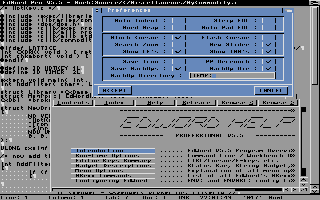
In this final image, EdWord is opened on a 4 colour Workbench screen (640x256). EdWord can open on any Public Screen - even another EdWord session. You can see two EdWord windows, one showing a marked block. The standard EdWord file requester is also shown (the user can choose to use the ASL or ReqTools requesters if they prefer).
